[Tutorial] How to Hide the Tumblr Header on your Dashboard
I was annoyed that after the Tumblr update, the persistent header bar took up so much room on the Dashboard so I’ve written a little script that hides the Tumblr header from your Dashboard when you scroll down, and shows it again when you scroll up.
Here is what the final result looks like.
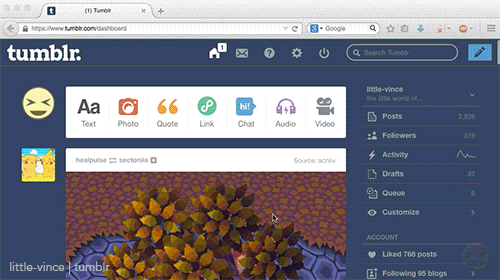
Installation
Choose your browser:
Google Chrome
Note: Windows Users will first have to install the Tampermonkey extension and attempt to follow the Firefox instructions using Tampermonkey instead of Greasemonkey.
Step 1
Download the script saving it somewhere convenient making sure that the file name ends in “user.js”.
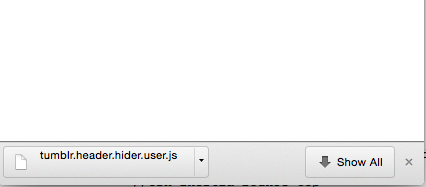
Step 2
Navigate to your extensions page chrome://extensions either by typing it in, or going through Menu > Settings > Extensions, or Menu > More tools > Extensions.
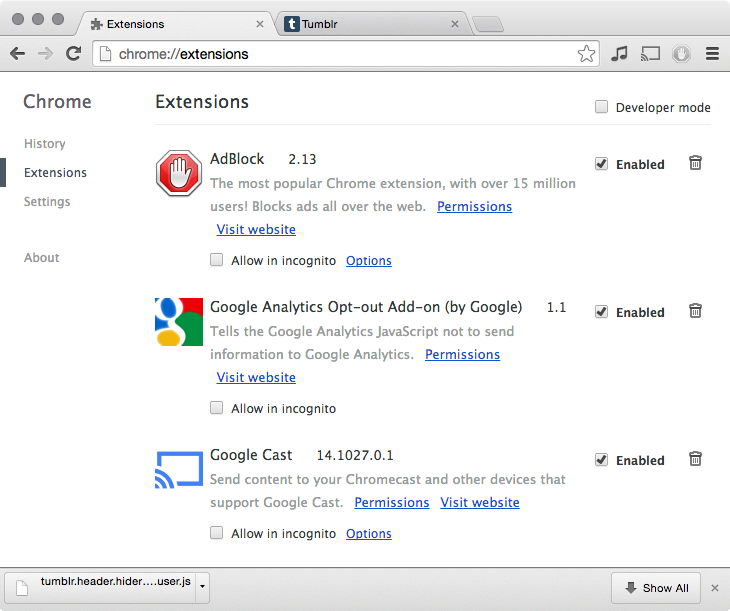
Step 3
Drag and drop the downloaded script onto the extensions page.
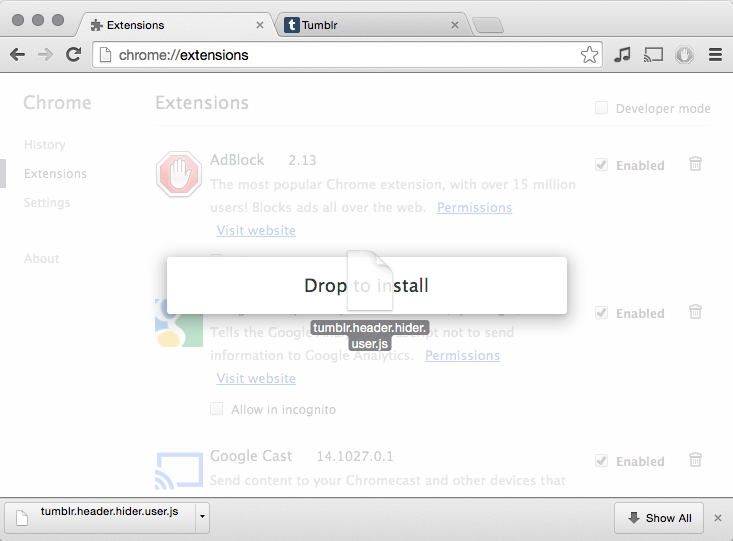
Step 4
Click add at the following prompt.
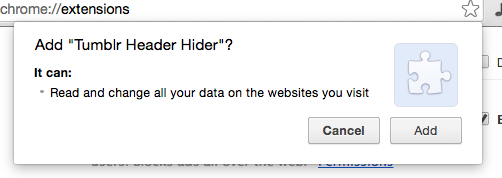
Step 5
Success! Navigate to Tumblr to check it action!
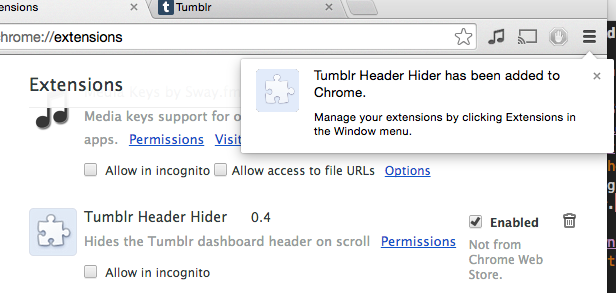
Firefox
Step 1
Install the Greasemonkey Addon.
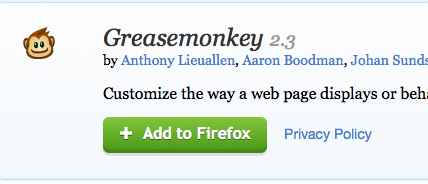
Step 2
Click “Install Now” at the prompt and restart Firefox if necessary.
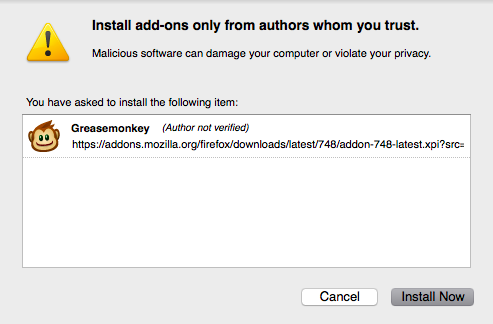
Step 3
Once Greasemonkey is installed, click here and accept the following prompt.
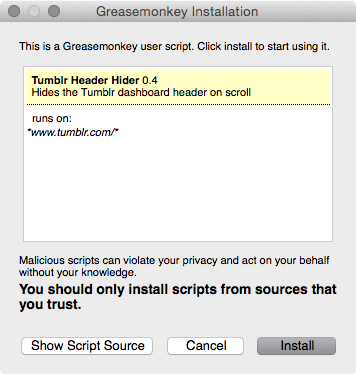
Step 4
Success! Navigate to Tumblr to check it action!
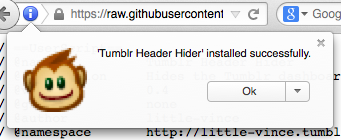
More Userscripts
Check out my other userscripts: